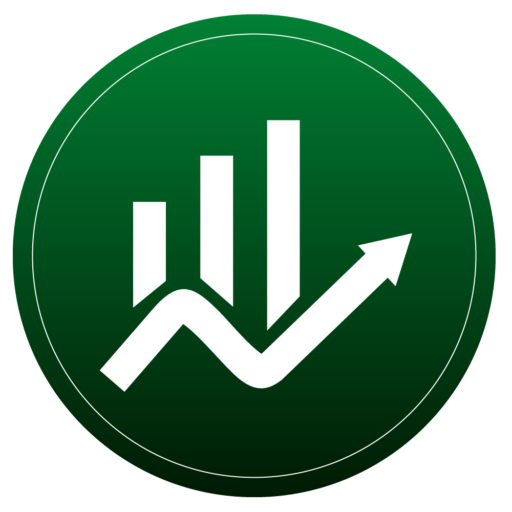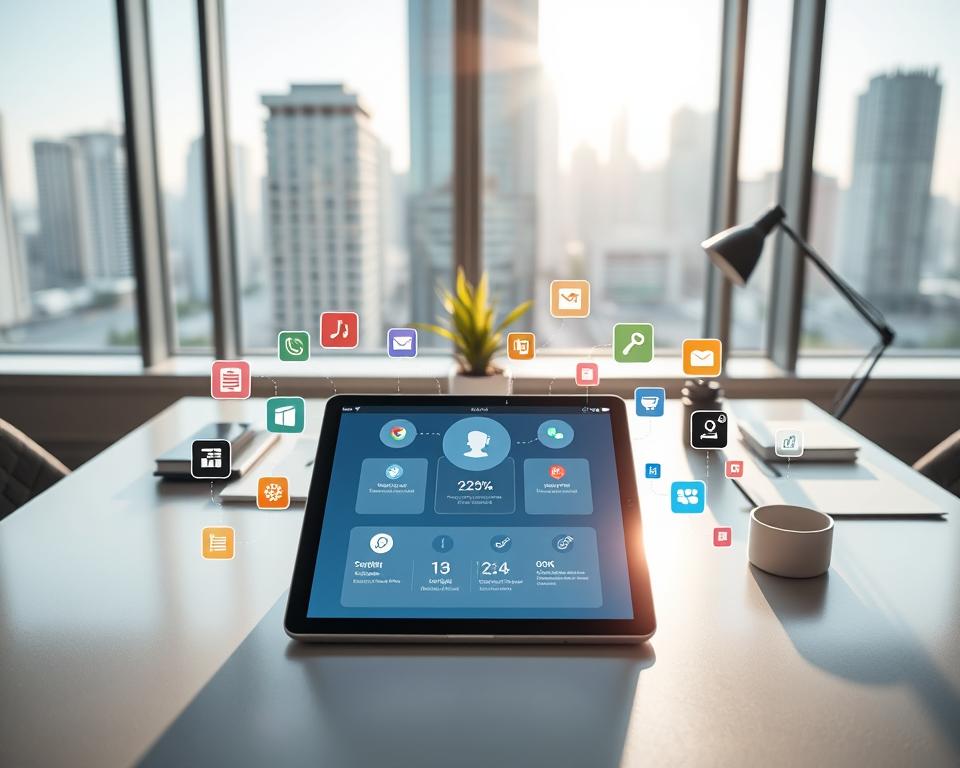Anúncios
AI productivity apps can trim busywork and help you focus on high-impact tasks, but how much of your day should you hand off to a digital helper?
In this guide, you’ll find clear ways to use chatbots like ChatGPT and Claude, search helpers such as Perplexity and Google Overviews, and creative tools like Jasper and Midjourney without losing control.
We focus on U.S. rollouts and real examples so you can test tools that fit your workflow in minutes. Learn what each tool does best, which features matter, and how to verify results before you act.
Be thoughtful and privacy-aware: set a simple plan, check pricing and availability, and use automation to reduce context switching while keeping your data safe.
Introduction
Recent U.S. launches put smart summaries and image tools into the apps you already use. This change affects how you plan your day, manage tasks, and create content.
Why now: Google Overviews now surfaces concise summaries inside search results. Meta AI is available across Facebook, Instagram, and WhatsApp in the U.S. Arc Search on iOS/iPadOS adds a “Browse for me” feature that summarizes sources. These moves make now a good time to try new tools and features.
How to use this guide: the roundup groups tools by common work—planning, writing, meetings, search, visuals, and automation. You’ll get short overviews, practical use cases, and steps to get started. Test one or two tools, set a small pilot goal, and measure time saved.
- Match features to your daily needs and the user role you hold.
- Verify outputs and protect sensitive data when sharing content.
- Keep notes on trials so you can refine your shortlist later.
For a practical list of tools and workflows to try, see this best tools guide to get started.
How we selected and evaluated these tools
Our team ran practical trials to compare how tools handle everyday tasks. We combined hands-on testing with in-depth walkthroughs to keep findings relevant and current.
Criteria we used:
- Ease of use: how intuitive the interface feels for the average user.
- Core features: which features save time and how reliable outputs are in real work.
- Pricing and plans: transparency of tiers, limits, and the current version.
- Compatibility: browser support, iOS/iPadOS availability, native integrations, and automation links.
- Community and reviews: real feedback, plus hands-on confirmation in your environment.
Stay up to date: the market shifts weekly. Check vendor pages for current pricing, version notes, and limits before you commit.
Practical note: we favored tools that cut context switching by integrating with calendars, docs, or automation platforms. Try short pilots and revisit your shortlist quarterly to keep your setup aligned with new information.
AI productivity apps
Deciding between a broad helper and a niche tool depends on the job you need done. Start by listing the outcome you want and the safeguards your team requires.
When to pick a generalist: Choose a general assistant for flexible brainstorming, quick drafts, and fast Q&A you use every day. Generalists shine when topics shift and you need fast, adaptable help.
When to pick a specialist: Use a focused product when you need top-tier output in one domain. For video work, Runway (Gen-3 Alpha) or Descript give better editing and generation. For brand governance, Writer locks tone and facts for team use.
- Favor Perplexity when sourcing matters; it gives cited answers you can verify.
- Use Motion for time-bound scheduling; it auto-plans tasks on your calendar.
- Think about integration and management paths—Zapier or native links make handoff smoother.
Practical example: ideate copy with a generalist, then finalize content inside a brand-safe writer to meet company standards. Verify outputs, check citations, and keep privacy controls in place. This approach improves productivity while reducing risk.
Chatbots that jump-start your work
Chat-driven helpers can get your day moving faster with quick drafts, file analysis, and triggerable actions.
Choose the right assistant for the job. ChatGPT now includes GPT-4o, 4o-mini, and the o1 reasoning version. Use it for rapid brainstorming, drafts, or to analyze uploads. Connect it to Zapier to push follow-up actions into your workflow.
Claude
Claude excels at fast reasoning and vision tasks. It builds Artifacts you can use to iterate on code or long documents. Ask Claude to analyze charts or refine structure and request bullet or table outputs for clarity.
Meta AI (U.S.)
If you use Facebook, Instagram, or WhatsApp in the U.S., test Meta AI for image and short animation creation. It also helps compress long feeds into quick insights for social planning.
Zapier Agents
Zapier Agents read from sources like Notion or Airtable and take actions across thousands of tools without code. They turn repeatable steps into lightweight automation you can teach.
“Set system prompts and require sources; then verify facts before you publish.”
- Keep sensitive information out of chats unless enterprise controls are set.
- Ask for structured outputs, then double-check answers against your docs.
- Track the model version and monthly limits; speed, cost, and features vary by version and month.
AI search engines for sourced answers
When you need sourced answers fast, a smart search engine can save you time and reduce guesswork.
Perplexity
Perplexity returns concise, cited responses so you can check sources before you act.
Connect it to automation to capture industry updates and push summaries into Slack or your docs. For an example, ask for a comparison of two tools and paste the verified summary into your notes.
Google AI Overviews
Google’s summaries sit alongside regular results to surface quick bits of reliable information.
They highlight key features of pages so you can skim faster, but always open the cited links to confirm accuracy.
Arc Search
On iOS/iPadOS, Arc’s “Browse for me” fetches top pages and breaks them into short takeaways.
This saves time when you research media or videos, and it helps collect authoritative media references for later review.
- Use Perplexity when you need cited answers you can verify quickly.
- Automate summary sharing to keep the team aligned.
- Double-check Google Overviews sources before citing them.
- Save results to your knowledge base so you avoid repeated searches.
“Always validate claims against primary sources, especially when decisions affect customers or compliance.”
Content creation tools for writing at scale
To write at scale, match each step—title, draft, and review—to a purpose-built tool in your stack.
Jasper
Jasper speeds up initial drafts with templates and research connectivity. Use its image generation and Zapier links to push multi-channel content into your CMS or Slack for review.
Tip: pick a template to create repeatable content, then automate publishing checks so reviewers see drafts in one place.
Anyword
Anyword guides you from titles to outlines to full drafts, which helps marketers move fast and stay focused. Its step-by-step flow is ideal when you need structured output without losing creative options.
Writer
Writer is designed for teams that require brand-safe content. Apply style guides and routing rules to send items to legal or regional reviewers via automation.
“Keep human review in the loop and fact-check claims before publishing.”
- Compare plans and collaboration features so your team can comment and track approvals.
- Save winning variations in a shared library to reuse top performers.
- Measure gains by tracking time to first draft and revision counts over several cycles as an example.
Text enhancement and clarity checkers
Polished text improves clarity and trust in every message you send. Use specialist checkers to tighten tone, fix grammar, and keep your writing consistent.
Grammarly flags grammar and clarity issues, suggests tone adjustments, and integrates across browsers, docs, and email clients. Check the version and account settings so suggestions match your style.
Wordtune
Wordtune gives several alternative phrasings for tricky sentences. Use it when you need a quick rewrite to match tone or shorten a line.
ProWritingAid
ProWritingAid digs into style, readability, and repeated patterns. The lifetime plan can lower long-term costs and gives deep analytics for whole documents.
- Example: run a proposal through Grammarly, rephrase key paragraphs with Wordtune, then review readability in ProWritingAid.
- Use these tools to improve emails, documents, and help articles, but always verify that edits keep your meaning.
- Configure custom style rules where available to match your brand voice and terminology.
“Tools speed review, but human judgment preserves intent.”
Track common errors to coach your team and lift overall quality. A small checklist plus these checkers will boost your writing productivity.
Video creation and editing that saves hours
Video tools now let you turn a quick idea into a shareable clip in minutes. Try short tests so you learn limits and rights before you scale.
Runway: Gen-3 Alpha
Runway’s Gen-3 Alpha advances prompt-to-video generation and enables targeted frame edits. You can train a model or tweak frames for motion design tests.
Descript
Descript lets you edit by changing the transcript. Cut filler words, rearrange lines, and tighten pacing to save editing time.
Wondershare Filmora
Filmora gives familiar timeline controls plus background removal, denoise, and audio cleanup. It stabilizes clips and speeds final polish for web and social media.
- Try Runway for quick concept visuals and prompt-driven frame fixes.
- Use Descript to shorten rough takes by editing text, not clips.
- Finish in Filmora for cleanup and export to common formats.
Example: draft a storyboard, generate a concept clip in Runway, refine narration in Descript, and finish polish in Filmora.
“Start with short projects and measure editing time saved before you commit to larger work.”
Note: check license terms and model training settings before publishing assets. Keep originals organized so you can re-edit quickly when feedback arrives.
Image generation to accelerate visuals
Try two complementary image tools to speed concepting and keep options open. Use a quick side-by-side test to see which fits your brand and timeline.
Midjourney produces high-quality art styles and is now available in your browser as well as Discord. Use it to explore visual directions, thumbnails, or concept art and to gather creative ideas fast.
Ideogram excels when you need legible text inside images—posters, mockups, or labels. It offers daily free credits on a free plan, but remember free outputs are public.
- Workflow example: generate three visual directions in Midjourney, then switch to Ideogram to add accurate poster text.
- Keep prompts and iterations in a shared doc so you can stay consistent across a series of assets.
- Compare upscaling and variation features to pick the tool that matches your export needs and timelines.
Practical tip: export assets in the sizes your design and social systems require to avoid rework. Always respect trademarks, likeness rights, and your brand’s style guide before publishing generated content.
“Organize prompts and versions so you can reproduce successful visuals and refine them quickly.”
Social media management with AI assist
A steady social plan turns one good post into many wins across platforms. Use a few focused tools to resurface top-performing ideas, tailor copy, and keep your team aligned.

FeedHive: repurpose and recycle content intelligently
FeedHive helps you resurface strong content for new followers and reduce blank-page time. Set rules to recycle posts on a cadence and watch which formats earn repeat engagement.
Vista Social: a multi-channel hub
Vista Social centralizes workflows and repurposing so you can tailor one post for multiple channels in minutes. Use its scheduling features to create platform-specific variations without juggling drafts.
Buffer: channel-aware copy and idea capture
Buffer suggests copy that fits each platform’s style and stores post ideas for later. Combine its suggestions with an automation link to schedule and analyze results.
- Plan a weekly cadence, set a simple approval flow, and measure engagement month over month.
- Use analytics to guide repurposing, protect account access with roles, and save top posts for future inspiration.
- Keep a light fact-check review before publishing to avoid misinformation.
“Start with one or two channels, test formats, and expand as your content quality and management capacity grow.”
Voice and music generators for creators
Adding the right voice or music can change how your message lands with an audience. These tools help you craft narrations, background tracks, and sound effects that fit your brand and videos.
ElevenLabs offers high-quality voices and a sound-effect generator. Use it to narrate e-learning, product explainers, or short ads with natural pacing. It also integrates with automation so you can push audio into your workflow.
Suno turns a prompt into a complete song with lyrics and vocals. Try it for quick demos, an intro for social campaigns, or a mood loop for background audio.
AIVA composes based on style, chords, or reference tracks. Use it to seed new ideas for content, commercials, or longer pieces when you need harmonic direction fast.
- Example workflow: draft a short script, generate narration in ElevenLabs, add a Suno loop, and combine with video edits.
- Review commercial usage rights and confirm voices or styles follow your brand guidelines.
- Save originals, stems, and exports so you can revise quickly after feedback.
- Test with short assets first to check playback quality on your delivery platforms.
“Respect licenses and clearances before you publish; rights matter as much as quality.”
Knowledge management and grounding your data
A clear knowledge strategy turns scattered notes into reusable institutional memory. Start by deciding where core documents live and who can edit them. That simple step saves time and avoids duplicated work.
Mem: auto-tagged notes and actionable workflows
Use Mem to capture ideas fast. It auto-tags notes and makes search powerful. You can trigger workflows from a note, such as creating a task or sending a summary to the team.
Notion AI Q&A: ask your workspace
Notion‘s Q&A pulls from pages, databases, Slack, and Drive to answer natural questions. Train users on common prompts so answers stay consistent and on brand.
- Build clear page hierarchies, naming rules, and access controls for better retrieval and security.
- Create templates for recurring documents so content stays consistent and easy to update.
- Limit access to sensitive data and document retention to meet company policy.
“Validate generated summaries against the original documents before sharing externally.”
Practical tip: encourage your team to migrate tribal knowledge into shared spaces. Verify outputs and keep privacy controls in place to protect company data.
Task and project management that adapts to your time
Start small: pick one project and see how time-aware tools change your day. Test a single workflow before you roll it out across the team.
Motion auto-schedules tasks on your calendar based on priorities and free blocks. Let it place focused work so deadlines and priorities become a realistic daily plan.
Asana and Any.do
Asana gives your team clear project views, assignments, and status updates. Use sections and custom fields to track dependencies and spot risks in weekly check-ins.
Any.do keeps planning simple. Use it for personal lists and reminders that sync with work items.
- Motion places to-dos on your calendar so you see a realistic day.
- Use Asana to assign work, track progress, and run short reviews.
- Use Any.do to balance personal and work tasks in one place.
- Keep permissions tight and separate private from shared projects to avoid oversharing.
- Measure success by fewer overdue tasks and clearer status updates.
“Document your process so new members onboard faster and progress stays steady.”
Try one project for a week. Review results, verify privacy settings, and then expand. Good management tools help with time and focus, but you should always test plans before wider use.
Transcription and meeting assistants
Good meeting notes turn fleeting conversations into lasting action. Use tools that capture clear transcripts so you can revisit decisions and key information without replaying full calls.
Otter: record, transcribe, summarize, and capture slides
Otter records calls, creates a full transcription, and summarizes highlights. It can also capture slides so you can scan visuals alongside the notes.
Fireflies, Avoma, tl;dv: searchable notes and action items
Fireflies, Avoma, and tl;dv index your meetings so the whole team can search past conversations and pull action items into workflows. These tools surface follow-ups and make it easier to assign tasks.
- Practical tip: share Otter’s summary with your team, create tickets from action items, and send follow-ups via emails.
- Ask participants for consent before recording, and store transcripts securely per your policy.
- Validate names, technical terms, and figures—transcription may misspell jargon or accents.
- Keep a simple naming convention and folder structure to find past meetings fast.
- Review and trim access after projects end to reduce unnecessary exposure.
- Encourage short agendas so summaries are focused and actionable.
“Record with consent, verify facts, and turn notes into clear next steps.”
Smart scheduling to reclaim your calendar
Small changes to how you book time make a big difference for focus and team flow. Use scheduling tools to protect blocks for deep work, reduce context switching, and keep your day predictable.
Reclaim: protect focus time and auto-schedule habits
Reclaim can block focus time automatically and reschedule habits around your meetings and deadlines.
Set recurring focus blocks and let Reclaim move lower-priority items when conflicts arise. This keeps your priorities visible on the calendar.
Clockwise and Motion: meeting finds and capacity-aware plans
Clockwise helps your team find meeting times that limit fragmentation and protect deep work.
Motion turns your backlog into a day-by-day plan on your calendar so you see when tasks happen and avoid overload.
- Start with boundaries: no-meeting blocks, collaboration windows, and buffers between calls.
- Share your scheduling preferences with the team to cut back-and-forth.
- Review your week every Friday to rebalance work and confirm focus time for key projects.
- Use color-coding for meeting types to spot overload and adjust quickly.
- Keep personal and work calendars connected so your plan reflects real availability.
“Simple scheduling hygiene protects your best work blocks and reduces last-minute chaos.”
Email and inbox productivity
Triage, summarize, and draft: three steps that will change how you handle messages. Start with a short morning sweep, then use summaries to cut reading time, and finish by drafting responses you review before sending.
Shortwave speeds triage by grouping threads and surfacing priority senders so you spend less time hunting through your inbox. Use it to clear low-value items quickly and flag what needs a thoughtful reply.
Copilot for Outlook
Copilot can summarize long chains and propose editable replies. Let it draft a reply, then confirm tone, facts, and attachments before you send.
Gemini for Gmail
Gemini offers quick summaries and drafting help that reduce reading time on long messages. It’s useful when you need a fast briefing before a meeting or a concise reply for stakeholders.
- Morning triage: group by sender, archive noise, and mark top threads for follow-up.
- Summarize long threads: read the summary, add missing facts, then draft a reply.
- Schedule sends: draft now, send later to match recipient time zones and your plan.
- Set two short email blocks per day and track how many messages you process each session to measure gains by the month.
- Always review drafts for tone, attachments, and sensitive content before sending externally.
“Use summaries to save time, but keep human review as the final check.”
Try the best email assistant guide for more options: best email assistant.
Presentations and slide design with AI
Start your deck with a simple outline and let modern slide builders handle the heavy formatting. This approach saves you time and keeps slides consistent.
Tome and Beautiful.ai automate layout and keep styles on-brand so you can focus on the message. Use them to apply consistent fonts, spacing, and visual hierarchy across documents.
Tome and Beautiful.ai: fast, on-brand decks
Draft your story in bullets first. Then import content and let the tool auto-arrange slides. You’ll cut design steps and avoid manual alignment fixes.
Slidesgo: ready-made templates to get started
Start with Slidesgo to pick a template that matches your brand look and structure. Use that as the skeleton for color, slide order, and section headings.
- Example: import a product brief, build a 10-slide deck, and iterate on visuals until the narrative is clear.
- Keep charts readable: limit data points per slide and use consistent color coding.
- Review slides on desktop and mobile to ensure readability in common meeting setups.
- Save templates your team can reuse for quarterly updates and client overviews.
- Proof every stat and source in speaker notes so presenters can cite confidently.
Practical plan: pick a Slidesgo template, map your bullets to 8–12 slides, then finish visuals in Beautiful.ai or Tome. This reduces back-and-forth and speeds final review.
“Tell the story first; let layout and style follow.”
Automation to connect everything
A few simple workflows will remove manual steps and make projects move faster.
Zapier links the services you rely on so content, approvals, and alerts flow without copy‑paste. It connects chat, search, design, and publishing tools to automate summaries, routing, and team notices.
Zapier: orchestrate multi-app workflows and AI actions
Concrete examples: trigger a summary when a form is submitted, send it to a reviewer in Slack, create a task in your project tracker, and publish to your CMS after approval.
- Move data between tools automatically to cut manual work and free focused time.
- Trigger actions from chats, docs, or forms to generate summaries, drafts, or tasks.
- Create an approval path: draft in one tool, review in Slack, publish and notify the team.
- Keep credentials secure with least‑privilege access and review connections quarterly.
- Test each step before turning on a workflow and add error handling so failures alert someone.
Start small: automate one or two high-friction tasks, document the flow, and expand once it proves reliable.
“Track hours saved or steps reduced to show the impact on your team’s management capacity.”
Real-world use cases to get started today
Begin with short tests that move real work—drafts, notes, and reports—so you can measure impact quickly.
Marketing — ideation, design, scheduling, and analytics handoff
Example: brainstorm with Jasper, enforce brand voice in Writer, and schedule posts in Buffer or Vista Social.
Track results by logging post metrics to your analytics tool so the team sees what works.
Sales — meeting notes to CRM updates and follow-up drafts
Example: record a call with Otter, extract key fields, and push them to your CRM via Zapier.
Then draft a tailored follow-up and set a reminder for the next step so nothing slips through.
Operations — data summaries, task routing, and status reporting
Use Perplexity for quick, cited summaries of policy or vendor information. Route tasks to Asana or Motion and automate weekly status updates to the team.
- Start with one workflow per function to compare time saved and quality.
- Use templates for briefs and follow-ups to keep messaging consistent.
- Protect customer information, limit access, and review outputs before sending emails.
- Track response rates and cycle times to see where tools help most, then share lessons across teams.
“Begin with small, measurable steps and improve management processes as you learn.”
Choosing the right plan and staying responsible
Before you roll a tool out, validate it with a small user group and a clear success metric. Start on a free plan or short trial so you can test fit, quality, and daily workflows without risk.
Compare paid plans side by side for roles, permissions, audit logs, and collaboration features your team needs month to month. Paid tiers often add governance, approvals, and secure storage that matter as usage scales.
Verify outputs, cite sources, and protect privacy
Always verify information against trusted sources when content affects customers, compliance, or public materials. Prefer tools that surface references so you can cite them.
- Use a free plan or trial to validate usability before wider adoption.
- Compare plans for permissions, roles, and audit logs so management is clear.
- Get consent for recordings and store transcripts with retention rules.
- Avoid sharing sensitive data in consumer accounts; consider enterprise tiers as needs grow.
“Keep a short list of approved tools with owners so users know who to ask for help.”
Practical step: review subscriptions quarterly and cancel or downgrade plans you no longer need. This keeps costs sensible and governance up to date.
Conclusion
Try one or two ideas each week so improvements add up over time.
You now have a clear map of categories to test, from chat to search, writing, visuals, meetings, and automation. Pick a short pilot, measure the time you save, and keep what helps your work every day.
Start small and verify facts. Cite reliable sources and protect customer or company data when you build new flows.
Share quick wins so better ways of working spread without extra overhead. Keep a running list of things to try next and revisit your stack as features evolve.
Get started now, learn fast, and verify sources.
Use these ideas to choose the right tools for steady gains in real-world productivity.