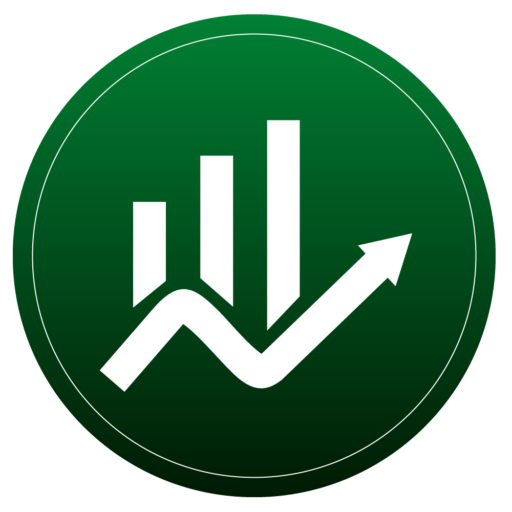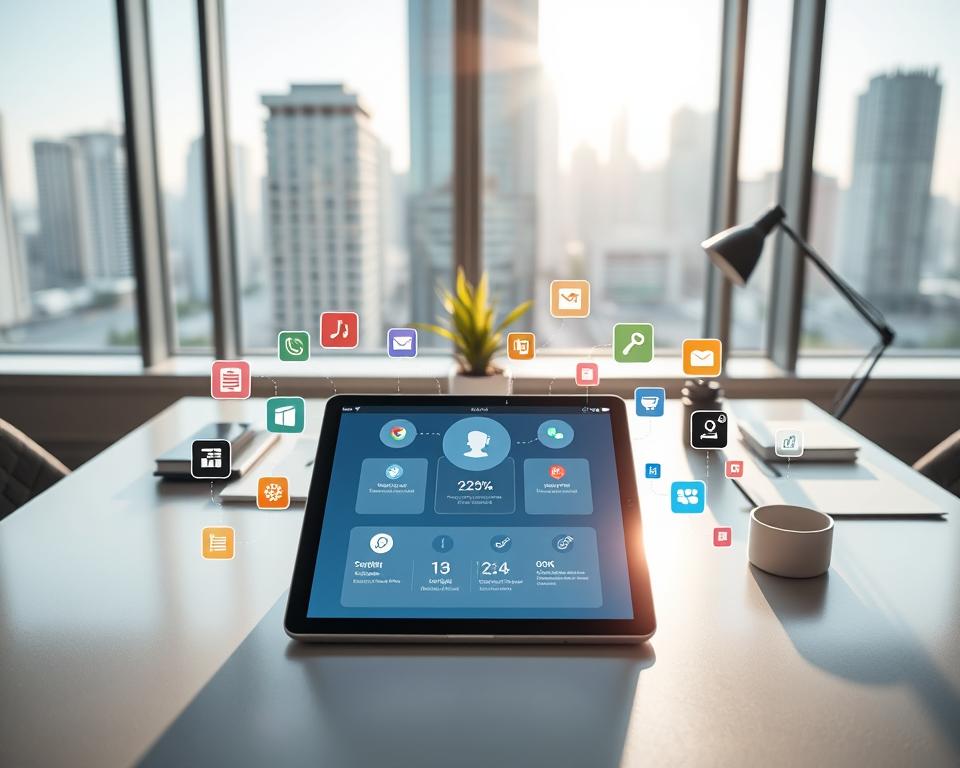Anuncios
¿Alguna vez te preguntaste qué herramientas silenciosas de tu teléfono podrían realmente cambiar la forma en que trabajas cada día? Descubrirás que algunas opciones subestimadas pasan desapercibidas en los titulares pero solucionan muchas pequeñas frustraciones.
Pensar Listas limpias, limpieza rápida de fotos, seguridad de dos factores sin conexión y resúmenes de IA que ahorran tiempo. Las opciones de Google, como Tareas, Galería, Authenticator, Snapseed, Family Link y NotebookLM, se combinan con éxitos independientes como Any.DO, iBotta, Sponge y Qua Browser. Cada una resuelve problemas específicos relacionados con notas, fotos, privacidad, archivos y uso compartido.
Esta breve guía presenta herramientas prácticas que respetan tus datos y se sincronizan entre dispositivos. Disfruta de una integración sencilla, una sincronización fiable con Calendario o Drive y funciones que mejoran tu experiencia con el teléfono sin interrupciones. Prueba una de esta lista y te preguntarás cómo gestionabas tantas tareas pequeñas antes.
Conclusiones clave
- Las herramientas pequeñas y enfocadas a menudo brindan grandes ganancias diarias.
- Tanto las selecciones de Google como las independientes ofrecen una utilidad real.
- Busque uso sin conexión, sincronización de Drive/Calendar y compatibilidad entre dispositivos.
- Estas selecciones reducen la fricción en notas, fotos, seguridad y archivos.
- Puede instalar y probar uno hoy para mejorar su flujo de trabajo.
Por qué las aplicaciones subestimadas son importantes para tu día a día
La herramienta liviana adecuada puede convertir pequeñas tareas repetidas en ganancias instantáneas. Quiere soluciones que funcionen rápido, mantengan la configuración mínima y brinden valor en menos de un minuto.
Pensar Capturar, editar, compartir o bloquear: las tareas que haces varias veces al día. Esta breve lista agrupa las opciones por tareas reales para que puedas ir directamente a lo importante y ahorrar tiempo.
Seleccionamos una combinación de recomendaciones de Google y de empresas independientes que muestran cómo una interfaz limpia y una sincronización estrecha mejoran tu experiencia en todos los dispositivos.
- Captura rápida: Google Tasks ofrece un widget y sincronización de calendario para recordatorios instantáneos.
- Fotos: La galería separa fotos y carpetas para simplificar la navegación local.
- Seguridad: El autenticador proporciona códigos de dos factores sin conexión con sincronización en la nube.
- Controles y ediciones familiares: Family Link, Snapseed y NotebookLM agregan control, edición profesional y resúmenes de IA.
Cómo utilizar esta lista: Busca el trabajo que necesitas, instala la aplicación y prueba una función al instante. Pequeños cambios se traducen en mayor productividad y menos fricción con el tiempo.
La productividad silenciosa triunfa: listas, notas e investigaciones que realmente perduran
Los pequeños avances en productividad se acumulan cuando tus notas y tareas se encuentran donde las necesitas. Utilice una herramienta para acciones rápidas y otra para investigaciones más profundas, de modo que pueda dejar de cambiar de contexto y comenzar a terminar el trabajo.
Tareas de Google Convierte una idea rápida en una acción práctica con tiempo, prioridad, subtareas y visibilidad del Calendario. Crea listas separadas para casa, recados y trabajo, y fija el widget a la pantalla de inicio de tu teléfono para acceder al instante.
NotebookLM: investigación que te responde
NotebookLM Ingiere archivos PDF, imágenes, páginas web y audio. Resume automáticamente las fuentes y admite preguntas y respuestas en lenguaje natural para que puedas formular preguntas específicas sobre tus propios datos. Usa notas paralelas para mantener los hallazgos y las acciones a seguir.
Captura rápida: Any.DO y Brain Dump
Cualquier.DO es ideal cuando quieres "escribirlo" rápidamente: agrega notas secundarias, recordatorios y sincroniza con el escritorio para que las listas te sigan en todos los dispositivos.
Volcado de cerebro Convierte ideas habladas en texto en más de 50 idiomas, resume automáticamente con IA y realiza copias de seguridad en Drive. Cuando estés en movimiento, habla, revisa y convierte esas notas en tareas programadas.
“Combine Tareas para los elementos de acción y NotebookLM como material de referencia para mantener la atención en los resultados”.
- Utilice Tareas para elementos con límite de tiempo y una vista clara de la pantalla de inicio.
- Mantenga NotebookLM para realizar investigaciones profundas y buscar datos de referencia.
- Capture notas de voz mientras se desplaza y deje que la IA las organice para convertirlas en notas utilizables.
Fotos, imágenes y contenido: edición más inteligente y galerías más sencillas
Un conjunto reducido de herramientas de imagen puede transformar rápidamente una galería desordenada en una biblioteca sencilla y utilizable. Elige una herramienta para ver, otra para editar, otra para limpiar y otra para personalizar. Esta combinación simplifica y permite repetir el flujo de trabajo.
Snapseed: ediciones rápidas y de calidad profesional sin anuncios
Snapseed Es gratis, sin anuncios ni compras dentro de la app. Usa los controles de curvas, balance de blancos, perspectiva y tono para ediciones rápidas sin conexión con un toque profesional. Es la app ideal si buscas funciones profesionales sin suscripción.
Galería de Google: una visualización ligera que simplemente funciona
Galería Simplifica las cosas con dos pestañas: Fotos y Carpetas. Puedes recortar, rotar, usar filtros, favoritos y compartir fácilmente en un formato limpio. interfaz que te ayuda a encontrar imágenes rápidamente.
Limpieza, fondos de pantalla y efectos de texto creativos.
Sponge te ayuda a eliminar el desorden y fotos duplicadas para liberar espacio. Wall Spot ofrece más de 900 fondos 4K con secciones gratuitas, premium y de tendencia, además de búsqueda por colores para que puedas actualizar tu pantalla de inicio en minutos.
Text Behind Photo Editor coloca el texto detrás de los sujetos para lograr imágenes llamativas, ideal para carteles, miniaturas y publicaciones en redes sociales.
“Explora en la Galería, edita en Snapseed, ordena con Sponge y termina con Wall Spot”.
- Utilice Snapseed para realizar ediciones detalladas de fotografías.
- Continúe navegando en la Galería para mayor velocidad.
- Despeja con Sponge y personaliza con Wall Spot.
Seguridad, privacidad y control sin complicaciones
Proteger sus cuentas y dispositivos domésticos no debería ser una tarea ardua. Algunas opciones enfocadas cubren inicios de sesión, controles parentales y una web más silenciosa sin una configuración complicada.

Google Authenticator: códigos 2FA sin conexión con sincronización en la nube
Habilitar Google Authenticator Obtén códigos basados en tiempo incluso sin internet. Funciona con Gmail, GitHub y los principales servicios financieros.
Activa la sincronización en la nube para que puedas recuperar tus códigos si pierdes el teléfono. Este paso evita bloqueos prolongados y complicaciones adicionales durante la recuperación.
Family Link: gestión práctica de dispositivos domésticos
Vínculo familiar le ofrece controles claros: aprobar instalaciones de Play Store, establecer el tiempo de pantalla diario y bloquear el dispositivo de un niño de forma remota.
También puedes ver el uso de la aplicación y la ubicación en tiempo real para mantener rutinas saludables y sencillas.
Qua Browser: una forma más silenciosa y segura de navegar
Navegador Qua bloquea anuncios de forma predeterminada, agrega una barra de búsqueda flotante y admite videos Picture-in-Picture para que puedas realizar múltiples tareas.
Utilice su bóveda de datos segura para archivos confidenciales e inicios de sesión para mantener el equilibrio entre la privacidad y la comodidad.
Mantenga el equilibrio entre privacidad y comodidad: proteja sus códigos, administre los dispositivos familiares y navegue con menos ruido.
- Habilitar el autenticador para 2FA sin conexión y recuperación sincronizada.
- Utilice Family Link para aprobaciones, tiempo de pantalla y bloqueos remotos.
- Prueba Qua para bloquear anuncios, PiP y descargas protegidas.
Aplicaciones subestimadas que optimizan la gestión de archivos, enlaces y dispositivos
Los sistemas de archivos ordenados, los enlaces que permiten realizar búsquedas y la clasificación inteligente de capturas de pantalla mantienen su flujo de trabajo en movimiento. Utilice tres pequeñas herramientas para obtener vistas claras del almacenamiento, acceso a la investigación y orden de capturas de pantalla sin complicaciones adicionales.
Archivos correctos
Archivos correctos Incorpora a tu teléfono un explorador de archivos estilo iOS con un desglose claro del almacenamiento y una vista de archivos recientes. Puedes explorar directorios estándar, inspeccionar qué ocupa espacio y personalizar la apariencia con colores, temas y fuentes de acento.
Enlaces posteriores
Enlaces posteriores Centraliza los enlaces guardados desde cualquier plataforma. Etiqueta elementos, añade notas contextuales y almacénalos en carpetas personalizadas que se sincronizan con Google Drive para acceder a ellos desde cualquier dispositivo.
Toma de píxeles
Toma de píxeles Usa IA para ordenar capturas de pantalla automáticamente. Crea carpetas personalizadas, realiza búsquedas por palabras clave y deja que la app archive notas visuales para que tu galería se centre en las fotos importantes.
- Archivos correctos Proporciona claridad rápida: averías de almacenamiento y navegación limpia de directorios.
- Enlaces posteriores Convierte tus marcadores en investigaciones a las que puedes acceder desde Drive en cualquier lugar.
- Toma de píxeles ordena automáticamente las capturas de pantalla para que las referencias visuales no se acumulen.
“Utilice este trío para mantener los archivos organizados, los enlaces anotados y las capturas de pantalla con función de búsqueda”.
En resumen: Combine Right Files para mayor claridad en el almacenamiento, Later Links para la captura de investigaciones y Pixel Shot para la organización visual para crear un sistema de administración de archivos y dispositivos más fluido que realmente use.
Haz que tu dispositivo Android se sienta nuevo: widgets, interfaces y ahorradores de tiempo
Dale a tu dispositivo Android una nueva apariencia con algunos widgets inteligentes y flujos de trabajo que te ahorrarán tiempo. Pequeños cambios de interfaz y herramientas prácticas pueden simplificar las rutinas diarias. Elige un cambio y pruébalo durante una semana para notar la diferencia.

OneUI 7 KWGT: más de 150 widgets pulidos
OneUI 7 KWGT Ofrece una gran cantidad de widgets refinados, desde el clima en forma de píldora hasta la fecha, la hora y las estadísticas del sistema. Las actualizaciones de diseño periódicas mantienen la apariencia actual y se adaptan a prácticamente cualquier estilo de interfaz.
Reservas rápidas y flujos de trabajo con pedidos por adelantado
OpenTable te ayuda a buscar lugares cercanos, bloquear una reserva y cambiar planes rápidamente para evitar largas esperas. El Starbucks La aplicación acelera las mañanas con pedidos por adelantado y recompensas que aportan verdadera comodidad.
iBotta: reembolso que suma
iBotta Desbloquea ofertas, escanea recibos y paga con tarjetas de regalo o transferencias. Úsalo en comestibles y artículos esenciales que ya compras para acumular pequeños ahorros con el tiempo.
- Actualiza tu pantalla de inicio con una gran cantidad de widgets refinados para obtener información de un vistazo.
- Recorte de fricción desde salir a cenar con reservas rápidas y ediciones fáciles.
- Ahorra minutos cada día haciendo pedidos con antelación y saltándose las colas.
- Reembolso en efectivo acumulado en compras rutinarias para que las recompensas crezcan con el tiempo.
- Elegir opciones Te gusta: sin complejidad, solo funciones útiles.
“Los widgets fáciles de ver y los flujos de trabajo más rápidos convierten muchas tareas pequeñas en menos toques”.
¿Te interesan las selecciones más selectas? Consulta una breve lista de selecciones de Google menos conocidas en Selecciones de Google menos conocidas.
Comparte mejor: convierte el contenido cotidiano en publicaciones que llamen la atención
Un flujo estricto de tres pasos (capturar, refinar y guardar) le permite publicar imágenes consistentes en minutos.
Tweet a imagen
Pegue un enlace y obtendrá una imagen limpia y lista para compartir. Tweet to Pic convierte un tweet o un enlace en un elemento visual que puedes publicar o agregar a historias.
Puede excluir los medios incrustados y mantener el diseño mínimo para un mensaje más claro.
VSCO
Los filtros refinados y las ediciones sutiles te ayudan a crear una apariencia reconocible. Usa VSCO en tu teléfono para aplicar tonos consistentes, ajustar la exposición y fijar un estilo para tu feed de fotos.
Guarda inspiración, compra y administra tableros en una interfaz móvil fluida. La aplicación de Pinterest mejora el descubrimiento y te permite comprar artículos o fijar ideas para más tarde, de modo que tu flujo creativo se mantenga ordenado y procesable.
- Convierte un tweet o enlace en una imagen pulida rápidamente con Tweet to Pic.
- Utilice VSCO para mantener una estética fotográfica consistente en todas las publicaciones.
- Almacena referencias y compra desde Pinterest para ahorrar tiempo y dinero.
- Juntas, estas herramientas livianas aceleran su flujo de trabajo de contenido.
“Convierte un tweet, refínalo en VSCO y guárdalo en Pinterest para seguir publicando de forma rápida y consistente”.
Conclusión
, Los pequeños cambios deliberados en su dispositivo reescriben la forma en la que usted pasa el tiempo cada día.
Elige una categoría que te frene (listas, archivos, fotos o seguridad) y cámbiala por una herramienta más específica. Usa Google Tasks, NotebookLM o Any.DO para listas y notas rápidas. Deja que Right Files y Pixel Shot organicen las vistas de archivos y capturas de pantalla para que las búsquedas se realicen en segundos.
Herramientas de pila Para un flujo de trabajo claro: una aplicación por trabajo, acceso rápido a los datos y pasos sencillos entre la intención y la acción. Mantén códigos sin conexión, bloqueos parentales y editores ligeros para que tu teléfono y dispositivo Android funcionen sin problemas.
Prueba un cambio esta semana y luego ajústalo. Tu teléfono debería adaptarse a tu ritmo de trabajo, no al revés.
Preguntas frecuentes
¿Qué hace que valga la pena instalar estas herramientas móviles ocultas?
Estas herramientas resuelven rápidamente los problemas cotidianos, centrándose en las tareas principales (listas, edición de fotos, seguridad de dos factores y gestión de archivos), sin interfaces recargadas ni problemas de rendimiento. Disfruta de funciones como copias de seguridad rápidas, acceso sin conexión y sincronización entre dispositivos que ahorran tiempo y facilitan el flujo de trabajo en teléfonos y dispositivos Windows.
¿Cómo elegiste la lista y la organizaste?
La lista está organizada según las tareas que realmente realizas: productividad, fotos, privacidad, gestión de archivos y enlaces, personalización y uso compartido en redes sociales. Cada opción prioriza la usabilidad, la velocidad y el valor real para que puedas encontrar la mejor manera de gestionar notas, imágenes y herramientas que te ahorran dinero.
¿Es seguro utilizar estas herramientas con mis datos y cuentas personales?
Sí, la mayoría de las aplicaciones recomendadas utilizan protecciones estándar como códigos de dos factores sin conexión, cifrado local y sincronización segura en la nube con Google Drive o iCloud. Aun así, revisa los permisos y activa opciones integradas como Family Link para controlar el dispositivo o Google Authenticator para los códigos de recuperación para mantener tus datos seguros.
¿Alguna de estas opciones funciona sin conexión o sin conexión a Internet?
Varios lo hacen. Los visualizadores de fotos como Google Gallery y editores como Snapseed funcionan sin conexión para ediciones básicas, y las herramientas de organización de bolsillo suelen almacenar el contenido en caché localmente. Herramientas de seguridad como Google Authenticator generan códigos sin conexión, y muchos administradores de archivos ofrecen acceso local a archivos y funciones de copia de seguridad.
¿Pueden estas herramientas sincronizarse entre Android, iPhone y computadoras de escritorio?
Muchas aplicaciones admiten la sincronización entre dispositivos. Las herramientas de Google Tasks y Drive se sincronizan entre Android y Windows, mientras que apps como VSCO y Pinterest mantienen el contenido disponible en iOS y computadoras de escritorio. Revisa la configuración de sincronización de cada app y las cuentas vinculadas para asegurar la coherencia de tus notas, fotos y listas.
¿Estas selecciones harán que mi teléfono sea más lento o utilizarán mucho almacenamiento?
La mayoría de las selecciones se centran en la eficiencia. Los visualizadores y limpiadores ligeros como Sponge recuperan espacio, mientras que los administradores de archivos optimizados muestran el desglose del almacenamiento para que puedas eliminar duplicados. Evita instalar varios editores pesados a la vez y usa copias de seguridad en la nube para descargar grandes bibliotecas de fotos.
¿Existen versiones gratuitas o tengo que pagar por las funciones premium?
Muchos ofrecen niveles gratuitos robustos: Snapseed y Google Gallery incluyen todas las funciones principales sin costo. Algunas herramientas de productividad y editores especializados utilizan actualizaciones premium opcionales para opciones avanzadas, pero generalmente puedes gestionar las tareas diarias sin pagar.
¿Cómo uso estas herramientas para mejorar mis publicaciones sociales y la creación de contenido?
Usa apps especializadas para optimizar la creación: Tweet to Pic para imágenes que se pueden compartir, Text Behind Photo Editor para tipografía en capas y VSCO para filtros consistentes. Combina la ordenación rápida de capturas de pantalla de Pixel Shot con los guardadores de enlaces en la nube para crear contenido de forma más rápida y organizada.
¿Qué aplicaciones ayudan a administrar enlaces, capturas de pantalla y archivos guardados de manera eficiente?
Later Links te permite guardar, anotar y acceder a enlaces desde Drive desde cualquier lugar. Pixel Shot ordena automáticamente las capturas de pantalla en carpetas con búsqueda por palabras clave. Right Files ofrece gestión de archivos y análisis de almacenamiento al estilo iOS. Juntos, simplifican el almacenamiento y agilizan la recuperación.
¿Cómo elijo la herramienta adecuada para la privacidad y el control parental?
Para la seguridad de la cuenta y la autenticación de dos factores, elige Google Authenticator o aplicaciones similares de autenticación de dos factores sin conexión. Para niños, Family Link permite aprobar aplicaciones, limitar el tiempo de pantalla y bloquear dispositivos. Para navegar y mantener la privacidad, elige navegadores con bloqueo de anuncios integrado y bóvedas de datos, como Qua Browser.
¿Pueden estas herramientas ahorrarme dinero o tiempo en las rutinas diarias?
Sí. Herramientas como iBotta ofrecen reembolsos en efectivo en compras, mientras que herramientas de reserva y pedidos como OpenTable y Starbucks te ahorran tiempo al planificar comidas o pedir un café. Las apps de productividad reducen la fricción, lo que permite terminar las tareas más rápido y liberar más tiempo del día.
¿Alguna de estas recomendaciones es específica para Android o iPhone?
Algunas son específicas de cada plataforma: Right Files emula la gestión de archivos de iOS y los widgets de OneUI se adaptan a las interfaces de Android. Muchas otras, como Google Tasks, Snapseed y Pinterest, funcionan en Android y iPhone, además de en versiones web o de Windows, donde se indique.
¿Cómo integro funciones de IA como resúmenes y voz a texto en mi flujo de trabajo?
Usa NotebookLM para resúmenes de IA y preguntas y respuestas sobre tus fuentes, y Brain Dump para voz a texto con compatibilidad multilingüe y copias de seguridad de Drive. Combina resúmenes de notas de IA con listas de tareas en Google Tasks para convertir la información en acciones rápidamente.