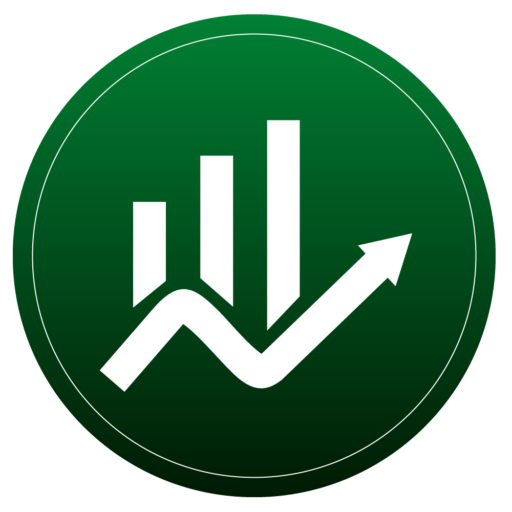Anúncios
Curious which way to go when picking classroom platforms and websites? You want clear options that save time. This guide points you to vetted resources and real examples you can try.
You’ll get a simple roadmap to compare features, content, and access models. We show what works for educators, librarians, and students in real lessons.
Expect practical notes on media creation, research, and collaboration. Each entry explains who the user is and how students can engage.
We flag privacy, accessibility, and ease of use so every student in your school can join. Check reliable sources as you explore and adapt each platform to your time and goals.
Introdução
Best digital tools sources guide you to platforms and websites that actually save time in planning lessons.
Por que isso é importante: You want trustworthy information so students spend time learning, not troubleshooting apps. Reliable sources help you compare features, privacy, and accessibility quickly.
How this list helps: It points you to resources usable now by teachers and students. You’ll find quick wins you can try in a week and longer-term picks to explore later.
Look for ways to match a platform to a clear teaching goal. Read feature notes, check privacy summaries, and focus on what fits your classroom routine. For a curated starting point, see top tools for learning.
- Save time by using vetted information.
- Match platforms to classroom goals and student needs.
- Track new recognitions and future-focused picks.
AASL Best Digital Tools: Vetted, classroom-ready sources for schools and libraries
AASL names platforms that emphasize student engagement, accessibility, and learning value. The program flags innovation, collaboration, usability, exploration, and strong information or reference value. You can use this lens to compare any tool against the same features.
Timing and nominations: Nominations open early September. The deadline is February 1, 2026. Committee reviewers need full access through April 1. If pricing is not public, include an example price so reviewers can evaluate access.
- 2025 highlights: Canva for Education, Code.org, ClickView for classroom use and engagement.
- Literacy and media: Beanstack, BookBreak, PoetryFoundation.org help motivate readers and support lessons.
- Critical thinking/AI-era: Learnics, Kialo Edu, Sooth.fyi for authentic work and source-focused search.
- Access and curation: LibPaths, MegaMinds, Project Look Sharp for pathways, 3D learning, and media decoding.
Repeat recognition is allowed for recent honorees if they show progress. That can mean new features, better usability, or improved accessibility. Earlier honorees like Adobe Express for Education, MackinVIA, and National Geographic remain relevant for school libraries.
Dica: When you plan a nomination or pilot, collect classroom examples and note how the platform also offers educator supports or events that boost student engagement.
Formative assessment roundups: Trusted lists to find apps, sites, and platforms
Use curated roundups to match a learning goal with the right assessment approach.
Start with your learning goal. Pick a platform or site that fits the activity and the way you will collect evidence from students. Keep cost and teacher/student roles in mind.
Real-time checks for understanding
Pear Deck, Formative, and Socrative let you see student understanding during instruction. Use short polls or quick answers to adjust pacing and clarify misconceptions in the classroom.
Game-based quizzes for engagement
Kahoot!, Quizizz, and Gimkit add friendly competition to review activities. Games boost engagement with minimal prep and give instant data on which concepts need reteaching.
Video-based learning with assessment
Embed questions in videos using Edpuzzle or PlayPosit to capture what students notice. Pair these with WeVideo when students create short media responses.
Polling, collaboration, and feedback
For fast polling try Google Forms, Poll Everywhere, or Typeform. Use Padlet, Miro, or AnswerGarden to brainstorm and make thinking visible.
“Begin with the goal, then choose the right tool to collect clear, actionable data.”
- Kaizena supports voice feedback; Plickers works without student devices.
- Quick Key speeds scanning and gives quick progress insights.
- Rotate platforms so students show learning in varied ways while you save time.
Best digital tools sources: How to evaluate options and build your list
Start by listing options that align with your learning goals and classroom routines. Define what student work will look like and what success means.
Look for access, privacy, and fit. Check login methods, single sign-on, and class codes. Review privacy policies for data handling and family visibility.
List must-have features first. Note rostering, export formats, rubric feedback, and compatibility with student devices. This keeps you focused on practical needs, not shiny extras.
Practical evaluation workflow
- Map each option to your classroom context and who the users will be.
- Pilot with a small group to time setup, sharing, and review of submissions.
- Document website links, quick-start steps, and device notes in a shared tracker.
- Rate usability with a simple rubric to compare features and teacher time required.
Balance free tiers with time-saving features. Sometimes a paid plan reduces workflow friction and saves teacher time.
“Pilot first, measure friction, then scale what helps your students learn.”
Revisit and refine. After a few units, retire options that add friction and add one new platform to test next semester.
Reading, research, and media literacy resources you can trust
Use focused platforms to give students quick access to books, vetted websites, and lesson-ready content. These selections support reading at scale, research practice, and media literacy in one workflow.
Reading at scale: Sora, TeachingBooks, MackinVIA
Sora gives your school a large catalog of ebooks and audiobooks that students borrow with school credentials. It boosts access and keeps reading portable.
TeachingBooks adds author interviews and multimedia to novels so students hear voices and deepen comprehension.
MackinVIA organizes millions of titles behind a single sign-on, which speeds checkouts and reduces setup time for users.
Open learning content and news literacy
PoetryFoundation.org hosts tens of thousands of poems, audio, and teaching notes you can curate by theme for student study.
CFR Education provides 700+ free, nonpartisan materials on global issues for short research tasks and class debates.
For reliable search, try Sooth.fyi to narrow queries to credible sites and show transparency about information and data.
Media decoding and classroom use
Project Look Sharp offers 900+ ready lessons that teach students to analyze visuals and messages. Plan short stations where learners rotate, annotate content, and compare perspectives.
“Help students cross-check sources and note what each platform also offers for teacher support.”
- Track accessibility features like read-aloud and captions.
- Note embedded PD or teacher guides to reduce prep time.
- Collect simple navigation notes so users sign in and start quickly.
Create, collaborate, and communicate: Classroom-friendly platforms
Classroom creation tools let learners tell stories and show understanding in many formats. Pick platforms that match a clear task so setup stays simple.
Design and storytelling: Use Canva for Education to co-create infographics and project visuals with students. Adobe Express is handy for quick media projects where learners mix images, text, and video. Try Book Creator to publish class anthologies and support inclusive reading.
Portfolios and discussion
Portfolios: Build student portfolios in Seesaw to capture progress and share artifacts with families.
Backchannel and boards: Host prompts on Padlet so quieter students can join the conversation. Run mini-lessons in Pear Deck to check understanding as students respond on devices.
- Choose one platform for visuals, one for portfolios, and one for live checks.
- Keep collaboration norms clear: attribution, respectful comments, and versioning.
- Align each activity to a learning goal and test accessibility and export settings first.
“Pick the right app for the job so workflows stay manageable and students stay focused.”
Discussion, critical thinking, and student voice platforms
When you plan for student voice, choose platforms that scaffold clear, respectful thinking.
Try structured debate and mapped argument work. Use Kialo Edu to map claims and counterclaims so students practice evidence-based thinking in a visual layout.
Facilitate roundtable prompts in Parlay Ideas to help students prepare, respond, and reflect. Parlay supports measurable participation and inclusive activities.
Start a short media clip from ClassHook to spark ideas and set a clear purpose for discussion without taking much class time.
- Set participation norms and scaffold sentence starters so every student can speak or post.
- Choose a tool with features like threaded replies, moderation, or anonymous drafts.
- Rotate roles—facilitator, summarizer, questioner—so student voice stays central and teachers coach strategically.
- Offer multiple ways to contribute: written posts, short audio, or quick polls for varied learners.
“Capture reflections at the end so students link claims to evidence and plan next steps.”
Quick checks: Keep setup simple, test user access, and review privacy and classroom codes before you start.
Research, citation, and organization tools for student work
Clear steps for research and citation make projects smoother for you and your class. Use structured supports so students track sources and show reasoning.
Citation and organization support: NoodleTools overview
NoodleTools guides citation steps, paraphrase planning, and note-taking. It helps students keep source notes tied to claims. The design is more old-school, but it is reliable for bibliography formats and source cards.
Curate and manage resources: LibPaths, Google Drive, Learnics
Use LibPaths to publish an approved site list so students find curated content fast. Post that website inside your LMS for one-click access.
Google Drive stores drafts, shared docs, and version history. Set folders for peer review and enable commenting for quick feedback.
Learnics shows search trails and student online behavior. Use its data to coach authentic research habits and guard against copying.

- Build a checklist of needed features: export formats, note cards, bibliography styles.
- Schedule short mini-conferences to check progress and citation practice.
- Review sharing settings and folder permissions to protect student data.
- Track time and checkpoints so students pace work from question to final draft.
“Teach citation as part of research literacy so students cite ethically and with care.”
Conclusão
Narrow your list and run a quick pilot so you can see how a platform fits a single lesson. Try one app or site with a small group of students to check access and key features.
Protect student data. Confirm user roles, sharing rules, and privacy details before you invite families or others.
Mix formats—text, media, and games—so learners show understanding in different ways. Keep workflows simple to save time and improve the classroom experience.
After a few lessons, reflect on progress and what content or features truly helped learning. Retire options that add friction and keep what supports your goals.
Move forward responsibly: verify claims, compare content across websites and events, and choose what fits your school today.