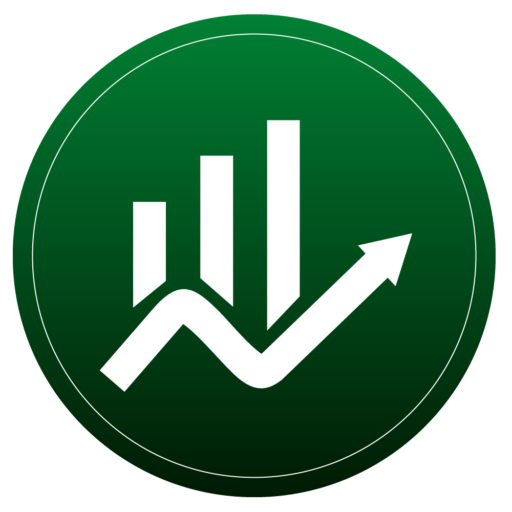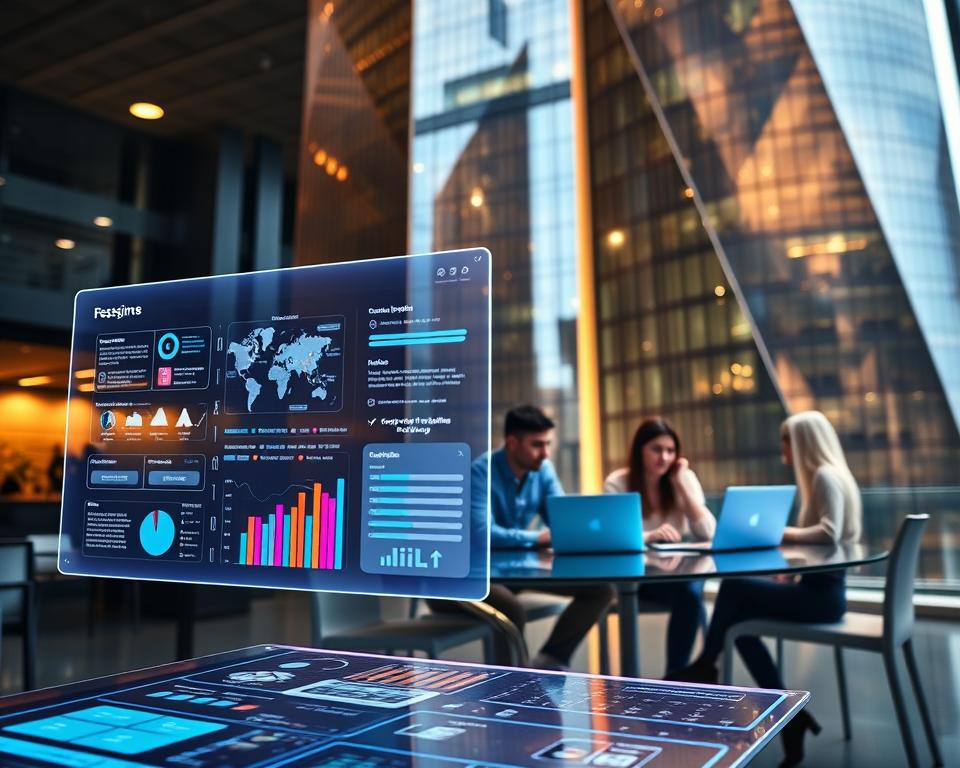Anúncios
Technology trends for 2025 are reshaping how you work and how data flows between apps. Have you paused to ask which small changes will save you hours this year?
Right now, planning matters. Windows 10 reaches end-of-support on October 14, 2025, so moving toward Windows 11 is underway for many teams.
Simple features in Outlook, Teams, Excel, and PDF tools can cut clicks and reduce friction. Secure password managers like 1Password and Keeper help protect accounts. Night Light and quiet modes lower fatigue when you work late.
We’ll link business challenges like rising cyber risk and app sprawl to clear, practical guidance you can try today. Expect short, actionable steps and pointers to verify the information yourself.
Read on to find quick wins, hidden settings, and small changes that make a visible difference without a full rebuild of your workflows.
Introduction
Small changes this year can cut hours from your weekly routine. This guide gives short, practical steps you can try in minutes. It focuses on built-in features and small habits that improve work without big deployments.
Why practical tech tips matter in 2025
You face faster app updates and rising data risk. Simple habits and defaults reduce friction and help keep your accounts safe. With Windows 10 support ending October 14, 2025, planning and training are timely.
How this listicle helps you save time, stay secure, and work smarter
This list shows how to use tech with guardrails. You’ll learn quick ways to save time and add basic security. Password managers like 1Password and Keeper integrate with browsers to generate and store strong credentials.
The present-day context: evolving tools, rising risks, and new workflows
Outlook, Word, Excel, Teams, and PDF editors already include features that make tasks faster. Teams offers Quiet Hours on mobile to protect boundaries. The goal here is making everyday workflows easier while protecting the information and services you access daily.
Technology tips
Tiny habits and built-in features can cut repetitive work fast. Start with the apps you already use and pick one change you can test this week.
Quick wins you can apply in minutes
Small, reversible moves often pay the biggest dividends.
- Search from the web browser address bar and use quotes for exact matches to find data faster.
- Reopen a closed tab with Ctrl+Shift+T when research or multitasking interrupts you.
- Press Windows + H to dictate short notes without installing extra software.
- Use Excel AutoFill on a date column so the app recognizes the pattern and fills the rest.
- Set one Outlook Rule or Quick Step to automate a frequent email action and reduce manual sorting.
- In Teams, reply to a specific message to keep context clear and cut follow-up messages.
Choosing the right tool without overhauling your stack
Evaluate each feature for your workflow rather than treating it as a universal fix. Favor tools that integrate with what you already use to avoid duplication.
“Keep changes small and reversible so you can test without disrupting your day.”
Revisit key settings monthly to capture new releases and decide what helps you save time. Adopt what fits cleanly and responsibly.
Manage email, calendar, and tasks efficiently in Outlook and Microsoft To Do
Viewing your calendar beside messages makes it faster to book time and act on incoming email. Use built-in views and small automations so you spend less time switching apps.
Show Calendar next to Inbox and open Calendar in a new window
Right-click the Calendar icon in Outlook and choose Open in New Window so you can view email and schedule side-by-side on two screens.
In Classic Outlook, enable the To-Do Bar (View > To-Do Bar > Calendar) to keep your week visible next to your inbox.
In the New Outlook, use My Day to surface calendar items without leaving mail.
Drag emails into appointments and tasks; automate with Rules and Quick Steps
Drag an email to the Calendar or Tasks icon to create an appointment or task that keeps the original message and data for easy access.
Create a Quick Step to combine reply, categorize, and file actions into one click. Add a Rule to auto-file newsletters or system notices so your inbox stays focused while preserving important data.
Stay focused with My Day to prioritize what matters
Add the top items to your My Day list each morning. That creates a simple daily plan and helps you finish the highest-value tasks first.
- Customize one or two Office 365 ribbon commands for quick access.
- Test a single automation at a time and keep settings lightweight.
- Review automations monthly to adjust for new senders and workflows you’re using.
Note: These steps improve productivity but don’t guarantee results for every workflow. Test changes in a safe folder first.
Draft and format documents faster in Word and PDF tools
A few Word and PDF moves make your documents look consistent fast. Use small settings that save time and protect data. Apply one change at a time so you can test what works.
Quick formatting and toolbar shortcuts
Double-click the Format Painter to apply formatting repeatedly without reselecting styles. This speeds up long edits across headings and lists.
Add frequently used commands to the Quick Access Toolbar by right-clicking a ribbon button and choosing Add to Quick Access Toolbar. That reduces ribbon switching.
Save repeated content and tidy layout
Save standard clauses as AutoText via Insert > Quick Parts > AutoText > Save Selection to AutoText Gallery. Insert approved content in seconds.
Turn on the Ruler (View > Ruler) to check margins, tabs, and indents. That keeps information aligned when exporting to a single file format.
Proofing, autocorrect, and secure PDF handling
Enable spell-check for UPPERCASE: File > Options > Proofing, uncheck Ignore Words in UPPERCASE so headings are reviewed.
Stop “(c)” becoming © by editing AutoCorrect entries under File > Options > Proofing > AutoCorrect Options. This keeps legal and technical text accurate.
When you redact, use tools labeled “Redact” or “Redaction.” That ensures sensitive data is removed permanently, not just hidden.
- Export final documents to PDF via File > Export to preserve layout and fonts.
- Run OCR/Recognize Text on scanned PDFs so the file is searchable and easy to find later.
- Keep a short style guide so your team repeats the same formatting and data-handling rules.
Level up collaboration with Microsoft Teams and video calls
Tidy channels and consistent call routines help your team spend more time doing work, not chasing context. Use a few built-in moves to keep conversations clear and meetings productive.
Rename channels, reply in-thread, and forward messages
Rename the General channel via the ellipsis menu so the space matches how your team actually works. A clear name reduces confusion for recurring projects.
Hover over a message and use Reply to keep threads tidy. When someone needs to join, forward a chat (ellipsis > Forward) so the original data stays intact instead of copying and pasting.
Share your screen and set call defaults
During a video call, share your entire screen or a single monitor to avoid constant resharing when you switch apps. This keeps attention on the conversation, not the logistics.
Before meetings, check call settings for mic and device preferences so you start on time. Use background blur when privacy is needed and review who has access to channel files after a call.
- Create a dedicated channel for recurring work sessions and add tabs for key documents.
- Record only when policy allows and store recordings with clear retention rules.
- After calls, post a short summary in the channel so decisions and next steps are easy to find.
Small defaults and clear naming save time. They stop context switches from becoming interruptions.
Analyze data smarter with Excel features and AI assistance
Set up your data cleanly and Excel will do the heavy lifting for you. Start by checking that headers are consistent and each column uses a single type of value. Clean source data makes filters, formulas, and charts reliable so you spend less time fixing errors.
Fast, practical steps you can try now
Use AutoFill to extend dates, IDs, or repeated patterns: click the first cells, drag the fill handle, and Excel fills the series so you save time typing.
Select a column quickly by clicking the top cell and pressing Ctrl+Shift+Down Arrow. That speeds formatting and bulk calculations.
Create banded rows via Insert > Table. Tables auto-expand, replicate formulas, and make patterns easier to scan.
- Ask a Copilot or AI assistant to suggest a starter pivot table so you can explore patterns without building one from scratch.
- Combine filters and Sort to surface outliers before you chart.
- Use data validation to prevent common entry errors and protect the sheet or ranges when you share access.
Favor simple, maintainable features first; document steps briefly so teammates can repeat your work.
Strengthen security fundamentals without slowing down your day
A few practical security habits protect your accounts and data while keeping daily work smooth. These are small changes you can make now that run quietly in the background.
Use a secure password manager to generate and store strong passwords
Choose a manager like 1Password or Keeper to generate unique passwords and store them for each service. Turn on autofill so sign-ins stay fast and you stop reusing credentials.
Keep one strong master password and store recovery codes in a safe place. Enable multi-factor authentication on key accounts to add a second check beyond a password.
Set quiet hours and lock devices to limit exposure
On Microsoft Teams mobile, set Quiet Hours via your profile > Notifications > During quiet time > Quiet hours or Quiet days. This reduces after-hours alerts and protects focus.
- Use a screen lock and an auto-lock timer on every device you use.
- Review security settings quarterly and remove old app connections.
- Limit who can access shared folders, enable link expiration, and update software promptly.
“Safer defaults save time—set them once and let them work for you.”
Browser power moves: tabs, search tricks, and faster navigation
Small habits in your web browser save time and keep research tidy. Use a few built-in moves to find exact information fast and stop tabs from taking over your screen.
Reopen closed tabs, search from the address bar, and use quotes for exact results
Press Ctrl+Shift+T to reopen a closed tab so you don’t lose your place while researching information.
Type searches straight into the address bar to cut a click and save time. Wrap phrases in quotes when you need exact-match results or precise wording.
Organize tabs to reduce distractions and improve focus
Group tabs by project and pin key pages so the right resources stay on screen. Use a reading mode option when you need a clean view and fewer on-page distractions.
- Rely on keyboard navigation to jump between tabs faster than the mouse.
- Limit auto-playing media in settings to reduce distractions and save time.
- Clear cache selectively when a site misbehaves instead of wiping all data.
- Turn on profiles to separate work and personal bookmarks, extensions, and privacy options.
- Review privacy controls to limit third-party tracking across sites and protect shared data.
These moves are small and reversible — test one option at a time and stick with what speeds your workflow.
Keyboard shortcuts that save time across apps and the web
Use a few reliable keyboard moves to keep your focus and finish work faster. These shortcuts cut small delays that add up across the day.

Windows keys and quick actions you’ll use daily
Snap windows with Win + Left/Right to split the screen for side-by-side work. That makes referencing a document while you type much faster.
Switch apps with Alt + Tab instead of hunting windows with the mouse. Press Win + D to go to the desktop and grab a file without minimizing things manually.
Lock your PC in one keystroke with Win + L when you step away to protect your screen and files.
Spacebar behavior, Zoom push-to-talk, and YouTube controls
Press the spacebar to scroll down long pages; use Shift + Space to scroll up. In Zoom, press and hold the spacebar to talk, then release to mute again — a handy push-to-talk option.
On YouTube, press number keys 0–9 to jump to 0–90% of a video. Use J, K, and L for rewind, pause/play, and fast-forward when you need precise playback control.
- Pair shortcuts with app settings like Always on Top to keep reference windows visible.
- Practice a few daily until they become muscle memory and shave off micro-delays.
- Keep a small cheat sheet near your keyboard as you learn — it saves time while you build habits.
Pro tip: Start with three shortcuts and add one more each week. Small steps stick better than a long list.
Make remote work smoother and safer
Set up predictable signals so people know when you are available and when you are not. Block focus time on your calendar and use Quiet Hours on mobile to reduce interruptions and preserve deep work windows.
Set boundaries with quiet hours and focused calendars
Book recurring focus blocks and share them as busy so meeting invites respect your time. Align core meeting hours across time zones to lower after-hours pings and be mindful of colleagues in different regions.
Use the Teams mobile Quiet Hours feature to mute notifications outside work time. Keep a short “away-from-desk” checklist: lock your screen, close sensitive tabs, and mute smart speakers before stepping away.
Secure home networks and devices to reduce threat surface
Put smart home gadgets on a guest network so they can’t reach work machines. Update router firmware and change default admin credentials to harden the gateway that protects your devices.
- Encrypt devices and require login for all accounts on shared machines.
- Store work files in approved cloud services to simplify backups and reduce local risk.
- Plan Windows upgrades before October 14, 2025, so updates and vendor support continue uninterrupted.
Keep a short remote work playbook: VPN basics, Wi‑Fi best practices, who to contact for incidents, and steps to protect your accounts and data.
Review cloud sharing permissions quarterly to remove stale access. For a concise guide on secure home setups, see the Microsoft guide to working work securely from home.
Optimize your Wi‑Fi: smarter router placement for better connectivity
A small move in where you place your router often fixes frustrating dead zones fast. Place it centrally, high, and in the open to give signals a clear path through rooms.
Keep the device away from thick walls, large metal objects, and appliances like microwaves that cause interference. Elevating the router on a shelf reduces obstacles and improves coverage.
- Band options: Use 5 GHz for speed near the router and 2.4 GHz for range; this feature balances performance and coverage.
- Check channel settings to avoid crowded frequencies. Updating firmware fixes bugs and improves stability with minimal effort.
- Use simple tools such as your phone’s Wi‑Fi indicator to test signal strength in problem areas.
- Consider a mesh system for large homes or many obstructions to extend access reliably.
- Name networks clearly and use strong passwords so unknown devices stay off your network.
Quick reboot is low risk and often restores normal performance when things slow down.
These small settings and options give you better coverage without new hardware in many cases. Keep a note of performance data and adjust placement as you gather information.
Troubleshoot like a pro: when and how to use Safe Mode
Safe Mode creates a minimal environment so you can spot the root cause without extra noise. It boots your system with only essential drivers and services, which helps you isolate problems caused by software, drivers, or peripherals.
Start Safe Mode when an error, crash, or slow startup appears and normal startup hides the issue. If the problem disappears in Safe Mode, a startup app or driver is likely the cause.
- Disable or uninstall recently added software first to follow a clean elimination path.
- Check startup settings and turn off nonessential apps to reduce unnecessary load.
- Back up important data before making major changes, just in case.
- Re-enable components one at a time to find the specific culprit the safe way.
- Update or roll back drivers depending on when the issue began.
Use built-in diagnostics while in Safe Mode to check disks and memory. Document each change so you can reverse it if needed.
Exit Safe Mode and verify normal performance once the issue is resolved.
Prepare now for Windows 10 end of support in 2025
Start your Windows 11 rollout with a clear timeline so surprises stay small and manageable. Windows 10 reaches end-of-support on October 14, 2025, which means unsupported systems will stop receiving critical security updates.
Plan your Windows 11 transition timeline and checkpoints
Set a timeline with checkpoints so upgrades finish well before the cutoff. Assign owners for each stage and keep status updates brief and regular.
- Verify hardware compatibility and budget for replacements where software requirements aren’t met.
- Back up critical data and test restores before migrating to protect information integrity.
- Stage rollouts by department and maintain a clear fallback plan.
Compatibility, training, and policy updates to minimize disruption
Map application dependencies and confirm vendor support on Windows 11. Update device settings, encryption, and update cadence so your environment stays secure.
- Review account permissions and remove unused local admin rights to reduce risk and limit access.
- Train users on key changes and new access patterns so daily work continues smoothly.
- Communicate what changes, what stays the same, and where to find help options.
Note: Decommission Windows 10 devices methodically and wipe drives securely once migration is confirmed.
Mobile privacy and account safety on Android and iOS
Small mobile settings can stop a lost or compromised device from exposing your accounts. Follow a few clear steps and you’ll reduce risk without changing how you use your phone.
Turn on Find My iPhone or Google’s Find My Device so you can locate, lock, or erase a lost phone quickly. Use a strong device passcode and biometric unlock to keep accounts and data protected at the lock screen.
- Store passwords in a reputable manager and enable mobile autofill to stop reuse and weak entries.
- Review app permissions in Settings and revoke access that isn’t needed for the app’s core function.
- Check social media privacy controls and turn off data sharing you don’t want.
- Enable 2FA for email, banking, and other critical services to add a second barrier beyond the password.
- Keep OS and apps updated, limit lock-screen previews, and back up photos and documents to encrypted cloud storage.
- Use a privacy-focused DNS or network option if your carrier or device vendor offers one.
Quick note: long-press app icons on many Android phones for shortcuts that speed recovery or privacy checks without hunting through menus.
Smarter screen time: night light, brightness, and micro‑resets
Small display and break habits make work more comfortable and keep you focused. Schedule Night Light in your settings so the screen shifts to warmer colors after the work day ends. This is an easy change you can set once and forget.
Adjust brightness to match your room. Lower brightness in dim lighting and raise it in bright rooms to reduce glare during long stretches at the desk.
Use micro‑resets—brief pauses to stand, breathe, and stretch. A 25/5 rhythm or similar cadence helps you avoid marathon sessions and refreshes your attention.
- Keep a short distraction list so ideas don’t pull you away while you’re concentrating.
- Batch notifications and use Focus modes in settings to limit pop‑ups during deep work.
- Position your monitor at eye level and check distance to reduce strain for most people.
- Try dark mode if it helps readability; switch back if contrast becomes an issue.
- Reduce background animations and transparency for a calmer interface and end each day by noting the top three priorities for tomorrow.
“Micro‑resets give your brain a quick reboot so you return with clearer focus.”
Share large files responsibly with cloud tools
When files grow too large for email, a cloud link is the cleaner, safer route. Upload large content to a cloud tool like Google Drive and share a link instead of sending oversized attachments.
Set view or edit access deliberately and enable link expiration for sensitive data. Use folder-level permissions so project updates inherit the right controls and reduce manual errors.
Add a short note in emails explaining what the file contains and the expected action. Prefer PDF for final documents and keep source files in version-controlled folders so the history of your information stays intact.
- Turn on notifications when someone requests access so you can respond quickly.
- Use clear naming with dates to make files easy to search and audit.
- Avoid public links for confidential data; restrict sharing to specific people.
- Keep a backup of critical data in a separate location in case a link is revoked.
- Review sharing options quarterly to remove stale links and stale access.
Small controls go a long way: share links, not attachments, and set simple permissions so your team sees the right information at the right time.
Calendly and meeting flow: reduce back‑and‑forth without oversharing
Letting invitees pick a slot frees you from multiple emails and keeps your calendar tidy. Use Calendly to define availability and meeting lengths so external people book when it suits both of you.
Respect privacy and protect focus by showing limited windows and hiding event details. That keeps personal items private while sharing only free/busy status with collaborators.
- Offer a couple of meeting lengths so guests choose the best option and you save time overall.
- Share your link in an email when scheduling with external partners to cut back-and-forth.
- Add buffers before and after events and route types to separate calendars for business and personal balance.
- Use event descriptions to explain the process and what to prep so meetings start on point.
- For sensitive topics, send proposed times by email instead of auto-scheduling to avoid oversharing details.
Quick note: review your scheduling settings monthly so availability and rules match how you actually use your time.
Conclusion
Small, deliberate changes can free up hours without a full overhaul. You’ve seen practical moves across Outlook, Word, Excel, Teams, web browser, and mobile that you can apply right away.
Start with one or two adjustments that fit your work. Try an email rule, a keyboard shortcut, or My Day. Keep security in view by using a password manager, strong passwords, and multifactor for key accounts.
Revisit settings quarterly and document what works. Plan now for platform shifts like Windows 10 end‑of‑support so updates and access stay smooth. Share successful steps with your team so emails, tasks, and documents follow a consistent way of working.
Explore responsibly: verify instructions with reliable sources before you change software or data controls, and prefer secure defaults as you learn.